The "A record" is a DNS record used for pointing a domain or a subdomain to an IP address. You can add A Record using the cPanel's Zone Editor option.
1. Log in to your cPanel account.
2. In the Domains section, click on Zone Editor.
![]()
3. Under Domains, you can see many options below Actions.

4. Click on A Record, and a pop-up box will open. Please, enter the required details in it.
Name: Enter the name you want to add. For example, enter blog and the cPanel will automatically add a domain name such as blog.example.com.
Address: Enter the IP Address of the server.
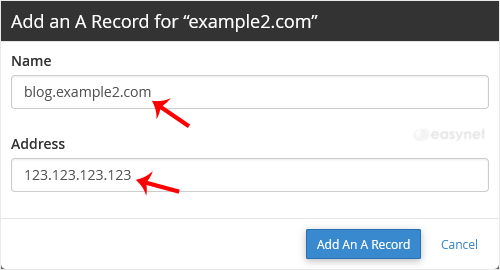
5. Now click on Add an A Record.
Congratulations, you have successfully added A Record. The DNS propagation can take up to 24 hours.
Note: It may take anywhere from 12 to 24 hours for the changes to take effect worldwide.




